
Placement Test Information
These placement test scores DO NOT impact a student’s acceptance status. The placement test scores, combined with course recommendation information received from your child’s middle school, and admissions materials (middle school report cards) are considered when scheduling incoming Grade 9 students.
Directions
- Sign out of any Google accounts that are currently signed in (personal or school)
- Click the link below to access the placement test
- Click “Sign in to Student Testing”
- Enter your Essex Tech student email address:
- firstname.lastname@eths.education
- Example: student Jane Smith’s email address would be [email protected]
- If a student’s name contains a space, the space is replaced by a hyphen in their email address
- If a student’s name contains a hyphen, the hyphen will be included in their email address
- Make note of your student email address somewhere safe
- Enter your default password:
- student1234 (case-sensitive)
- Create a new password
- Pick something you will remember
- This will become your Chromebook login password
- Write it down or save it somewhere safe
- Three available tests will appear to take
- Ensure that you have sufficient time to finish a test before starting it.
- Click “start” next to each test
- Complete the test to the best of your ability
- Click submit when finished.
Step-by-Step Directions
Troubleshooting
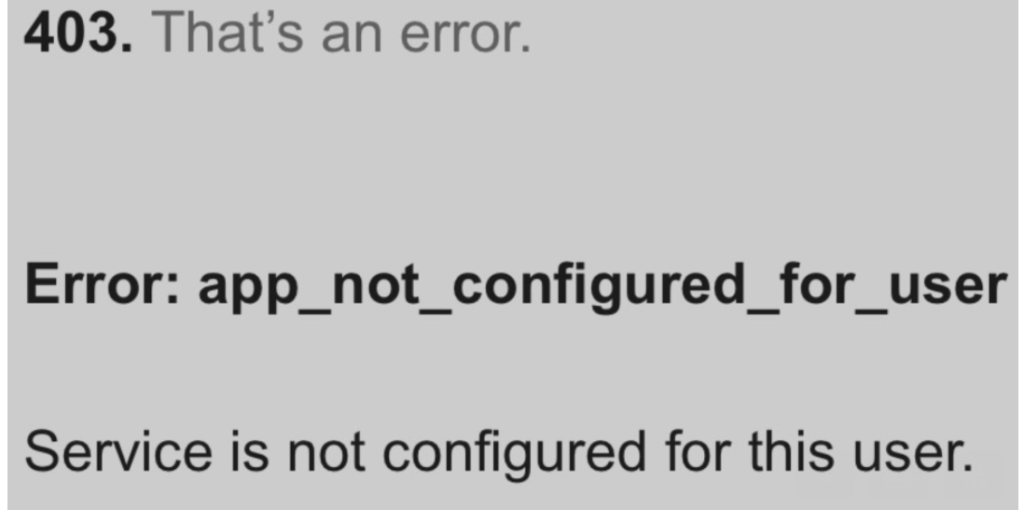
If you are receiving this error message, Step 1 has been missed on the instructions above.
You need to sign out of all things Google on the device you are using before attempting to take the test. If another account is signed into Google, the browser will automatically grab the logged in account which will not be accepted for the test and you will receive the “app not configured for user” error.
Still Having Trouble?
Email the helpdesk at [email protected] and we will get back to you soon.




